PPI Live-Online™
All of PPI's training is available via PPI Live-Online and delivered to match local time zones worldwide.
- Cost-effective compared to in-person delivery
- Brings the classroom to you in real-time, in the comfort of your office or home
- Live hands-on, instructor-led training by industry leaders
Get Started Today
View the schedule and register your interest.
Let's Talk
Whether you have a question or are looking to find out more about our training options then please get in touch with us below.
- Effectiveness
- Benefits
- How It Works
- Preparation
- FAQ
All of PPI’s training is available via PPI Live-Online™ and delivered to match local time zones worldwide. You can be confident that online training delivered by PPI will be very effective. Participant ratings for our PPI Live-Online™ delivered training are consistently 9s and 10s.
“Great use of the available techniques (whiteboard, breakout rooms, room for discussion)” – Participant, United Kingdom, PPI Live-Online
“Great session. Loved the interaction” – Participant, North America, PPI Live-Online
“Workshops are excellent ways of learning the new techniques” – Participant, United Kingdom, PPI Live-Online
“Very good and interactive” – Participant, Europe, PPI Live-Online
Two-way video between training leader and learner is important. The PPI training leader uses facial expressions and other body language as cues to engage with the learner in a variety of ways. The posture of the learner, in taking notes or in reading, controls pauses for any note-taking, and of course, discussion is a normal mode.
In fact, the two most effective training delivery modes are in-person delivery, and online delivery in which each learner has a dedicated screen and flexible video/audio connection with the training leader and with other participants.
Virtual breakout rooms are magic for the many workshops and exercises. Functionality for workshops includes full audio, video, and screen share capabilities within the team assigned to each breakout room, together with screen-based drawing and text functionality associated with the delivery platform. Participants may also use the applications on their own computers for workshop activities, and share their work real-time if desired. The training leader regularly visits and engages with each group in a breakout room. The team working in a breakout room can also call the training leader to the room at any time.
Training ROI Boost: Drive maximum impact with your training budget—invest in insightful content, not travel costs, through our efficient virtual courses.
All PPI online training comes with a money-back guarantee, so you have everything to gain, and nothing to lose. Register now!
PPI Live-Online™ Training:
- Saves time and money travelling to a training facility or conference venue.
- Provides live hands-on, instructor-led training by industry leaders that is highly practical and always relevant.
- Brings the classroom to you in real-time, at work or at home.
- Our training has received accolades from many of the world’s leading companies for its high value-adding, practical and original content and effective delivery.
- Maintains the high degree of learning for which PPI’s contact training is renowned. This learning is achieved through a high degree of interaction between facilitator and learners, and between learners. We use exercises, quizzes, workshops and many other engagement techniques to achieve the high level of learning.
- Provides continuous opportunity to ask questions of the facilitator during the live training sessions.
- Provides opportunities to chat, discuss issues and compare experiences with other participants during scheduled breaks.
1. Register
Complete our easy registration for your desired course. Once you register, you will receive a confirmation email with further details on how to prepare for your course, and instructions for connecting into the course on the day.
2. Setup
Before your course begins you will be able to download your class files, print any required documents and install where needed conferencing software on your device/s.
3. Trial connection
You may at your discretion arrange with us a trial connection on an agreed date and time up to a few days before the course. Alternatively, you may connect up to 30 minutes prior to scheduled course commencement to make sure everything is working correctly.
If you run into any trouble, don’t worry, we can help.
4. Join your course
On the day, during the thirty minutes before the scheduled start time of your course, you will connect into your virtual Zoom conference room, be greeted by your facilitator, chat with other learners, and at the scheduled time commence your learning.
- Live expert instruction: The class is designed for online delivery. Everyone in your class including your facilitator is connected via a live web online learning facility (Zoom app. for open courses, Zoom for in-house training unless use of an alternative facility is unavoidable and has been agreed).
- Courseware: Prepaid and approved-account participants will receive, in advance, high-quality versions of the course materials in an electronic/digital format. Model solutions for the many workshops will be provided electronically and discussed online during the course, for most workshops aided by shared graphics.
- Desktop sharing: Gives you an up-close view of a facilitator-controlled learning desktop to illustrate and help understanding of concepts, receive workshop instructions, share and discuss workshop results with the facilitator, and discuss notes and diagrams drawn real-time by the facilitator in dialog with learners.
- Visibility of participants: You and the facilitator will normally be able to see each other; the person speaking is visible to everyone else. If you experience internet speed problems you may disable outgoing video in consultation with the facilitator, if necassary to maintain adequate audio or incoming video. Video should only be disabled if unavoidable, as training effectiveness will suffer.
- Document sharing: The facilitator is able to share PDFs and other files that you can download, view and use in real-time or in the future.
- Discussions: You can “raise your hand” virtually to get the facilitator’s attention.
- Breakout Rooms: You will work in teams for many activities, you may ask questions via voice or chat, and have a private discussion with the facilitator.
Applying these steps before, during and after the training will assist you in maximising your learning experience.
Before the training:
- Become familiar with the course overview, learning outcomes and the pre-reading material that you will receive beforehand
When you do this, you will better understand the course structure and identify specific areas that are new to you and for which you might want to prepare some questions, or perhaps identify some challenges you have faced in the past as specific discussion points during the training.
- Set up a suitable learning space if you do not already have one. The space where you learn plays a significant role in your learning experience, affecting your productivity, efficiency and enjoyment. So it is important that you have a comfortable, suitably equipped space. We suggest you remove or screen anything around you that can shift your focus away from the training
During the training:
- Be active during the presentation, discussions, exercises and workshops. Being engaged with the class promotes deeper learning, and also contributes to the learning of others
- Ask any questions you had already identified before the course, and be proactive in asking new questions that may arise during the course
After the training:
- Set time aside to re-read and think about all of the training materials that you now have, including your own workshop results, model solutions, and any files by email you have received
- view and summarise your notes, including any key points and prospective process improvements you have listed. Comparing your notes against the other training materials may help
- Re-write and reorganize your notes if necessary
- Ask the instructor any remaining questions you might still have, or any questions that might arise after you review your notes
- Answer for yourself the question “what is going to be different as a result of this training?”
Q. Do I need anything other than my computer with Zoom installed, and an internet connection?
Unless you are viewing the presentation in a room on a large screen as a member of a group (which can be made to work, but is not an ideal configuration for learning), you will need a computer with a screen size of at least 14 inch, and you will need a working camera, either integral to the computer or separately connected. For audio, you may use computer audio and video, or you may prefer to use a headset for improved voice quality. If you use a headset, you should check that it is set up correctly and the headset is working. Audio connection and check-out instructions for Windows and Mac are at the bottom of this page.
An ideal configuration would be to use an additional monitor with your computer, but this is not necessary.
We recommend that you maintain a cellphone, landline, Skype, or WhatsApp link at hand, capable of accepting domestic and international calls. We will ask you in the registration process for the number. Should you experience an internet or power failure, this may be used to dial-in to course audio while the failure persists.
You should also have some means of taking notes and drawing diagrams. An A4 or Letter size notepad may be best for notes, and may even be used for drawings. IT options for drawing include the Annotation facilities of Zoom, Visio, OmniGraffle, or even MS Powerpoint (which has quite advanced drawing facilities).
Q. Do I need to download software to participate?
Normally yes, you should download the free Zoom app onto your chosen device/s, if you do not already have Zoom on your device. A download and installation from https://zoom.us/download will provide the functionality that you need. The whole process to set up a free Zoom account takes about 6 minutes. You can then join the course by clicking on the link provided in a joining instruction provided to you by email.
It is also possible to join using a web browser without downloading software: https://zoom.us/join. However, you will need to manually enter a meeting ID and password, also provided in the joining instruction provided to you by email. This approach for the duration of the course can be somewhat tedious. More importantly, you will be unable to receive files via chat, and some other functionalities. Connection via web browser is satisfactory but less than ideal.
Q. Is the Zoom platform secure?
Zoom once had security issues, but the security of Zoom has improved out of sight, as evidenced by the withdrawal by the US Government of cautions regarding the use of Zoom. Zoom is now a very secure training and conferencing platform. Communication is end-to-end encrypted. Any routing via third party countries is user visible and selectable. See https://zoom.us/docs/en-us/privacy-and-security.html. PPI follows best practice to ensure the security of our virtual classrooms including requiring a password to ensure that only permitted guests join the class. The password is included in the link URL provided as a part of joining instructions, and is also provided separately for joining the course manually. Should a password be compromised, your facilitator has manual control over admission to and barring from the course, and has visibility at all times as to who is participating.
A waiting room facility may also be used from time to time at the discretion of your facilitator.
Q. How will I participate and receive assistance?
Using a microphone/headset or computer audio, you can listen to and speak with your facilitator, while normally being able to see each other and other learners, so getting involved is really easy. Simply ask a question using your microphone, or alternatively, if you prefer to raise questions or comments to your facilitator via text-based chat (or email, by arrangement), you can do that too. You choose whether your chat is to the group, to the facilitator, or to another learner. You can also send a number of signals to your facilitator.
Q. What if the location from which I want to participate is private?
No problem. As long as you set up a (free) Zoom account, you can replace your real background with a virtual background, You may easily choose from a number of Zoom-provided backgrounds, or you may provide your own background. We have seen the Golden Gate Bridge, and the terrain of Mars!
Q. How do Breakout Rooms Work?
Zoom Breakout Rooms are magic. Many of the workshops in your course will be team-based. Your facilitator will assign you to a team in a numbered breakout room. In that breakout room, you will be able to converse with your team members by video, audio and text chat. You will be able to share screens, call your facilitator, and use Zoom-based drawing aids as well as your own. Your facilitator can visit your team, message all rooms, advise, and will very likely do so.
Q. Must we use Zoom for In-House Courses?
Zoom is our default platform for live-online in-house training delivery. But we appreciate that some corporate clients may not wish, or be able, to use Zoom. Detrimental to learning as this will be, the delivery platform for in-house delivery is negotiable in these circumstances. We have experience with deliveries using CISCO WebEx, Adobe Connect, MS Teams and DingTalk. Note however that these platforms are designed for conferencing, not for professional training delivery. If you need us to use an alternative delivery platform for in-house training, this must by mutual agreement and at least one week’s notice is needed. The representations made by PPI regarding quality of learning and participant feedback apply only to Zoom-based deliveries, unless clearly identified as applying to other delivery platforms. We will work with your IT personnel to find the best training delivery solution possible, and learning outcomes to which we can commit.
You may find that your platform is interoperable with Zoom. If this is relevant, check with your platform provider, or contact us.
Q. Can I use applications on my computer during the training?
Yes. And you may find it beneficial to do so for workshops, particularly if you have drawing applications such as Visio or OmniGraffle, or model-based systems engineering software applications installed. A separate monitor can be particularly useful in these circumstances.
Q. Can I leave during the training?
Yes. You may leave at any time at your discretion. You may also mute audio and blank video at your discretion. If you are intending to be away for more than a few minutes, we ask that you let your facilitator know. You may do this privately using text chat if you prefer. If you are to be provided by PPI with an attendance certificate, often valuable for CPD or other professional purposes, your facilitator will need to know when you are present in order to certify your participation. “Video off” for other than short periods during course delivery may preclude this.
Q. Do I need to have video on all the time?
We ask that you have video on during the training, unless you have bandwidth problems, or need video off for some specific reason and have communicated this to your facilitator. Video contributes greatly to a high level of interaction with your facilitator and with other learners, and this in turn contributes to learning.
Q. Is the course based on pre-recorded training videos?
No, our Live-Online training is not based on pre-recorded training videos.
Each course provides live training delivered by our expert facilitators in real-time. With our Live-Online training, you will be in the classroom virtually, you will see and hear the facilitator, view course graphics, take notes, interact with the facilitator, ask questions, hear other learners’ questions, interact with other learners and take part in the many workshops as a member of a workshop team of typically three or four people.
Q. Do I need anything other than my computer with Zoom installed, and an internet connection?
Your computer will need to have a working camera. For audio, you may use computer audio and video, or you may prefer to use headphones.
We recommend that you maintain a cellphone, landline, Skype, or WhatsApp link at hand, capable of accepting domestic and international calls. We will ask you in the registration process for the number. If you use a headset, you should check that it is set up correctly and the headset is working.
You should also have some means of taking notes and drawing diagrams. Diagrams may drawn using the Zoom Annotation facility, although drawing applications such as Visio or OmniGraffle, or MS Powerpoint, may be a better option. An A4 or Letter size notepad may be best for note taking, unless you are very fast on the keyboard.
Q. Where is the course facilitator located?
The facilitator delivers the training course live from one of our studios worldwide.
Q. How will I participate and receive assistance?
Using a microphone/headset or computer audio, you can listen to and speak with your facilitator, while normally being able to see each other and other learners, so getting involved is really easy. Simply ask a question using your microphone, or alternatively, if you prefer to raise questions or comments to your facilitator via chat (or email, by arrangement) you can do that too.
Q. Will I receive an attendance certificate?
You will receive a Certificate of Participation by email, typically within two working days of completion of the course, provided your facilitator can verify that you were physically present for at least 80% of the delivery hours. The certificate will name the course, the start and finish dates, the number of delivery hours, and the signature of your facilitator.
Q. Are there any setup requirements for my computer?
Your computer needs to route:
1. the audio input from the microphone, and2. the audio output to the headphones.
The setup is:
Windows
- Plug in the headset
- Click on the small speaker icon at the right of the Task Bar. If it’s not there, click the upward-facing arrowhead that opens the System Tray
- Choose the headset by name
Mac
- Plug in the headset
- Apple menu > System Preferences
- Choose Output and select the headset
- Choose Input and select the headset
Featured Course Reviews
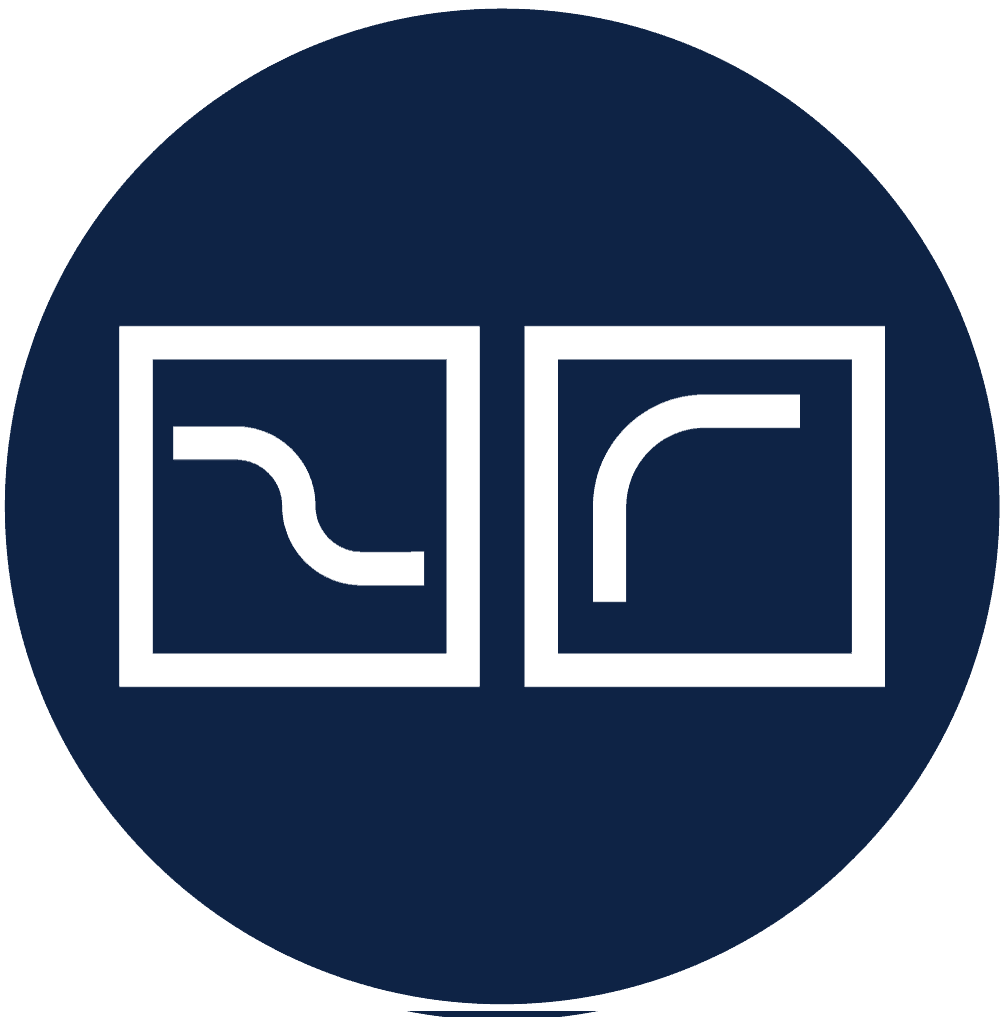
Great material and the knowledge of the presenter. The course provided very valuable information that will be put to use immediately.
Anthony
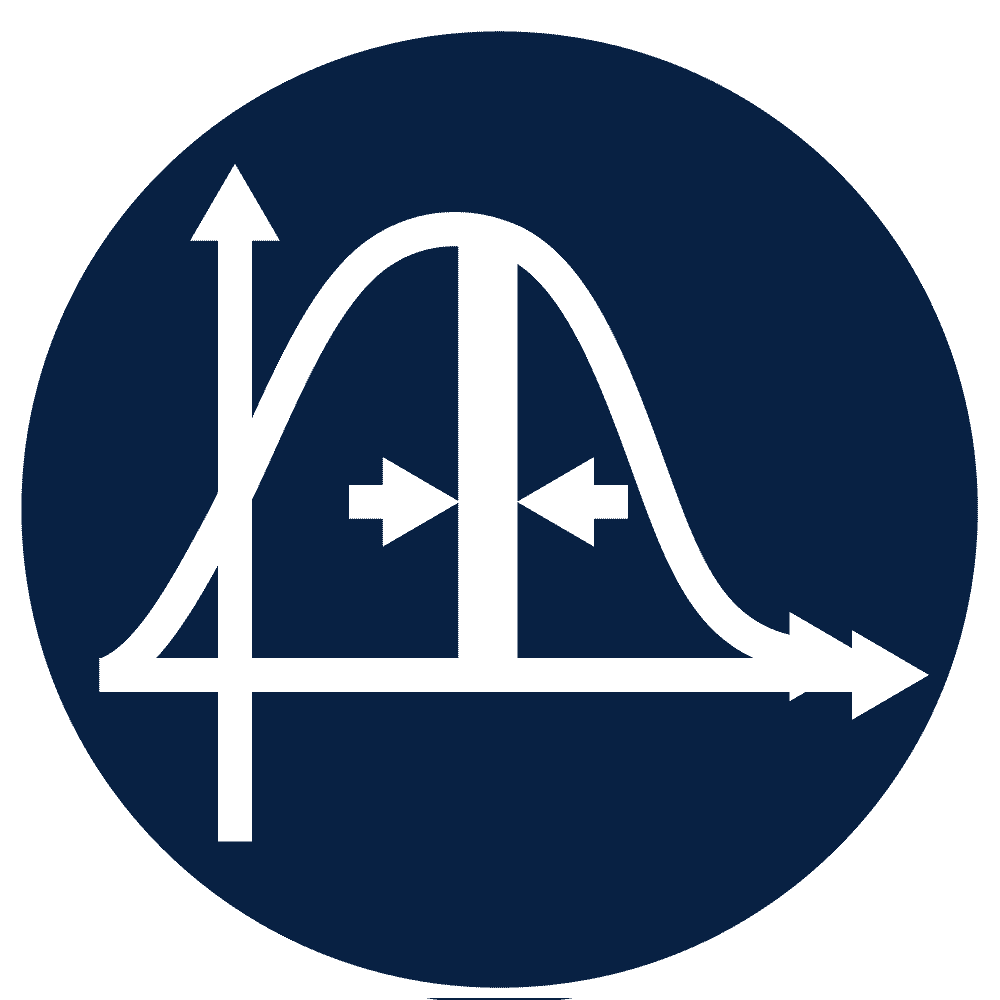
I learned a great deal about my co-workers by observing their reactions to the course material – an invaluable part of the course for me. I will also benefit from the templates and other example/reference material. Being able to use these tools or standard templates will also be highly beneficial.
Jane
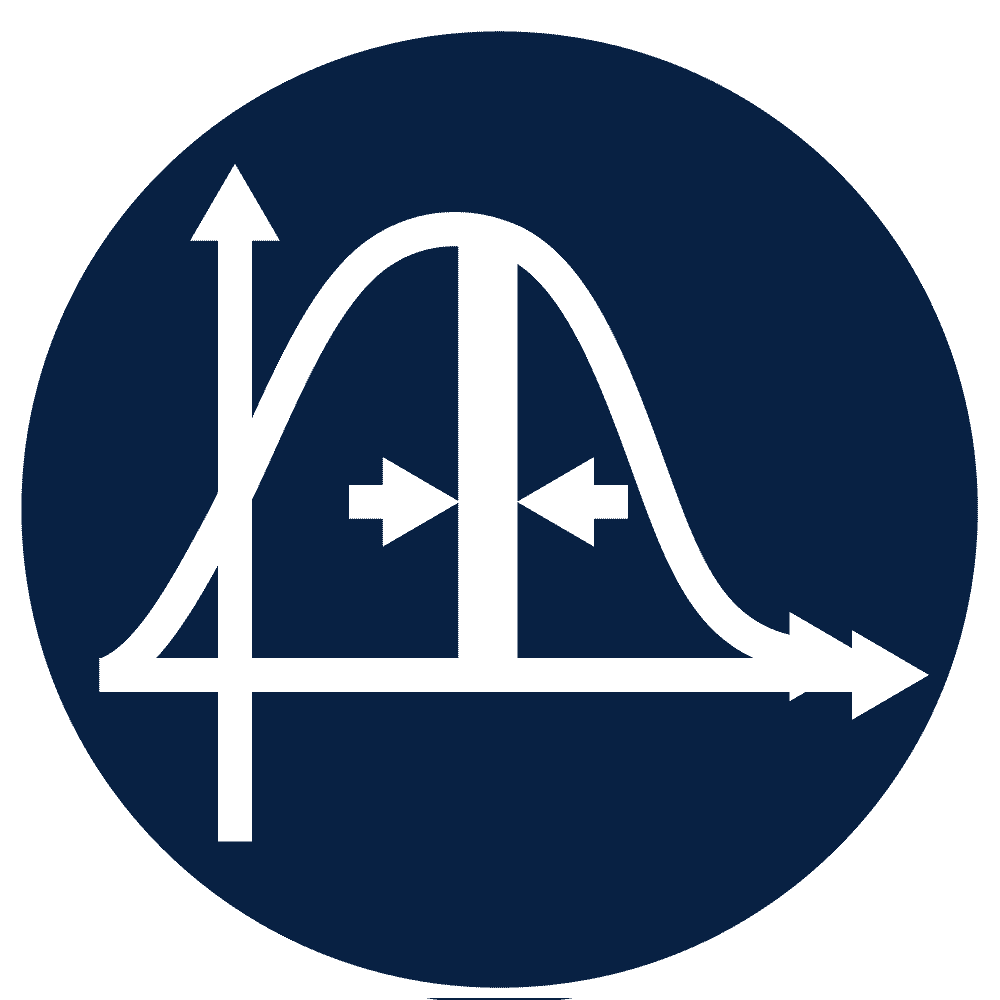
Good structure in the course, supplemented by professional course material, presented by a presenter who knew what he was talking about.
Luke
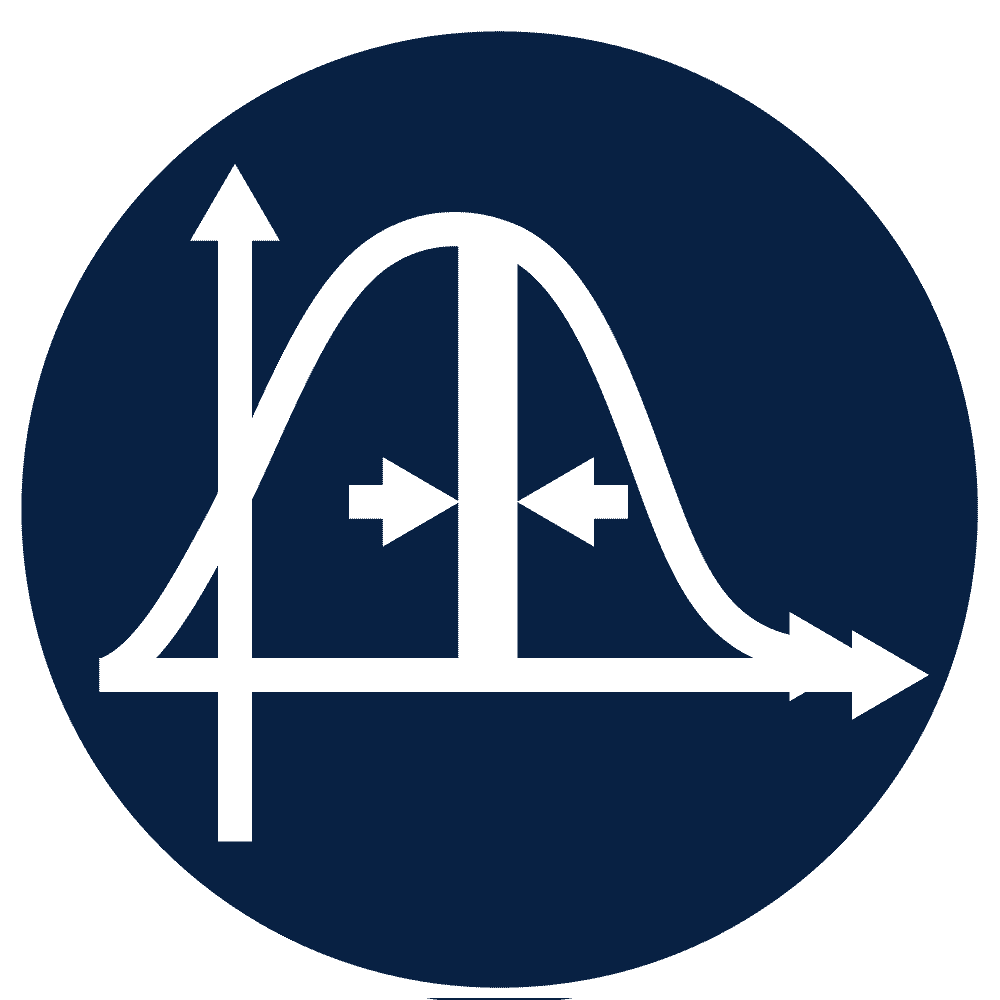
Great material and the knowledge of the presenter. The course provided very valuable information that will be put to use immediately.
Kate